WordPress Coming Soon Plugin allows you to set up a high converting coming soon or launch page for your WordPress blog.
How It Works
When someone views your website they will see a coming soon page while a logged-in user (example: the administrator) can continue to work on it behind the scenes.
WP Coming Soon Plugin Demo
Users visiting your website will see a coming soon page
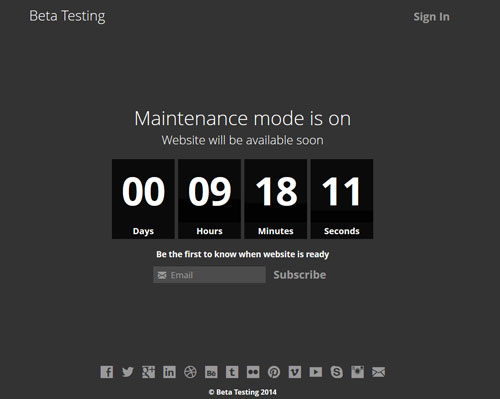
WP Coming Soon Plugin Features
- Flexible and works with any WordPress theme
- Capture leads and automatically add them to your MailChimp email list.
- Prevent normal visitors from viewing your website (they will only see the coming soon page)
- Build more twitter followers by directing visitors to your twitter page
- Easily customize the look and feel of the launch page (enter simple text or HTML)
- Responsive layout with retina ready
- Automatic Countdown for your coming soon page
- Subscribe users to your MailChimp list
- Easy to add custom content using WordPress text editor
- Increase followers by linking to your social media profiles
WP Coming Soon Plugin Installation
- Go to the Add New plugins screen in your WordPress admin area
- Click the upload tab
- Browse for the plugin file (.zip) on your computer
- Click Install Now and then activate the plugin
WP Coming Soon Plugin Setup
When you activate plugin there are some settings that you need configure to customize the content for your coming soon or launch page.
You can access the plugin settings by navigating to Maintenance menu from your WordPress admin dashboard.
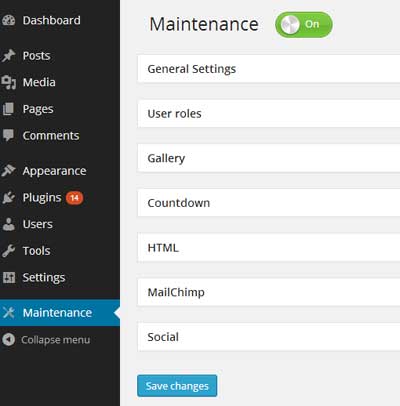
The Settings page is where you can enable the “maintenance mode” which prevents normal users from viewing your actual site content and instead they see a coming soon page.
General Settings
You can easily customize the title, headline and the description of your coming soon/maintenance page. If you have a logo that you wish to display instead of the title you can do so by clicking the “Upload Logo” button.
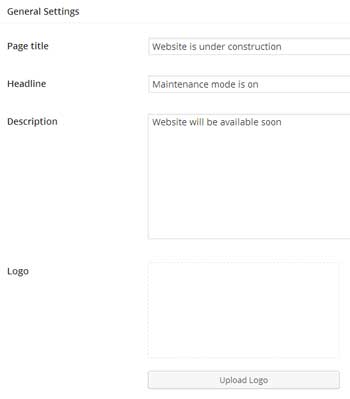
There are some other options that you can configure in the General Settings.
- Background Image
- Background Color (if no background image is specified)
- Font Color
- Type of Maintenance – For example: 503 (If Google bot comes to crawl your site it will know that your site is down for a limited period of time)
- Google Analytics ID (You can only enable it once the 503 option is disabled)
- Login on/off – Display a login form on the coming soon page
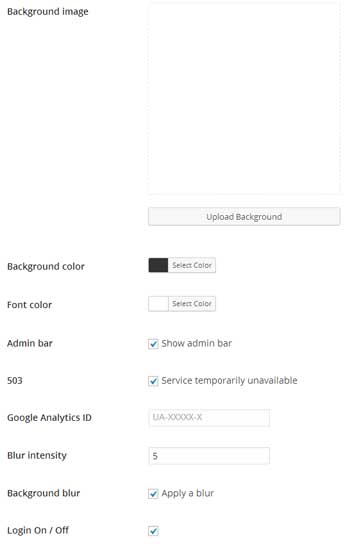
Gallery
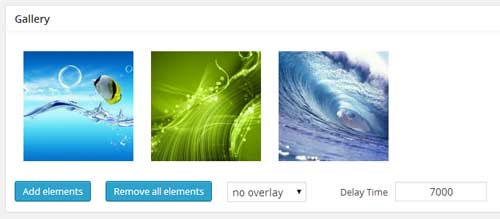
You can create a gallery of background images for your coming soon page which will automatically change based on the time specified in the “Delay Time” field (example: 7000 = 7 seconds).
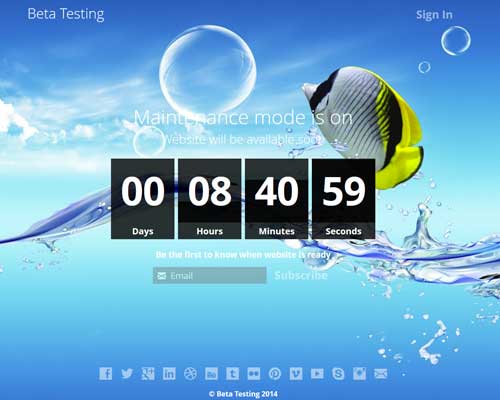
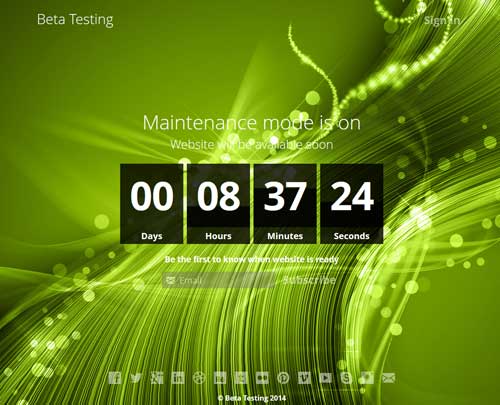
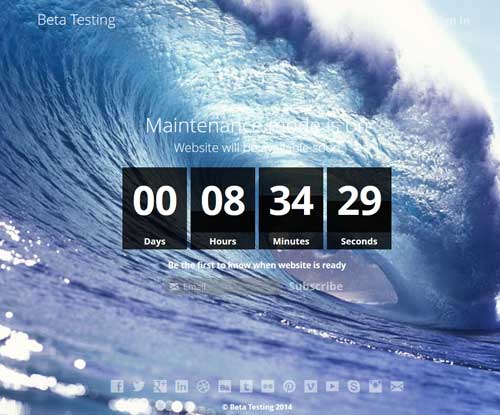
Countdown
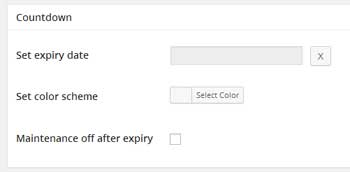
In the countdown settings you can specify a date when the maintenance will be over (the countdown will automatically start). You can enable the “Maintenance off after expiry” option If you wish to automatically take your website live once the countdown goes to zero.
HTML
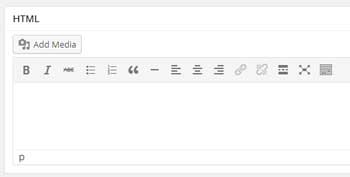
You want to add custom content to your coming soon page you can do so in the HTML settings.
MailChimp
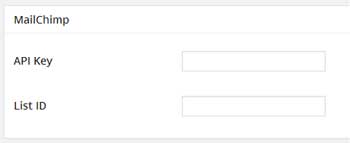
You can specify your MailChimp credentials in the settings so users can subscribe to your MailChimp list (There will be a textbox on the coming soon page where a user will be able to enter their email address and subscribe).
Social
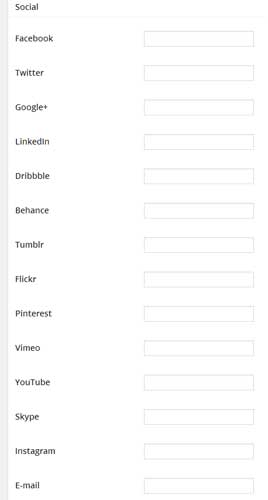
You can specify links to your social networking profiles and they will show up on your coming soon page. For example:
- Google+
- Dribbble
- Behance
- Tumblr
- Flickr
- Vimeo
- YouTube
- Skype
Get the WP Coming Soon Plugin Now
Price: $19.99
[wp_eStore_buy_now_button id=1]
14 Days Money Back Guarantee (No Questions Asked)