PayPal for Digital Goods is a free WordPress plugin that allows you to sell digital goods online using PayPal for digital goods checkout. The checkout process is quick and entirely happens on your site. The visitor never has to leave you site to pay for the item. You can sell any media files from your site using this method.
Example Media Files
- e-book (mobi, epub, pdf)
- Video files (mp4, wmv, mov, avi, ogg)
- Music and audio files (mp3, wav)
- Photo or Image files (jpg, png, gif, bmp)
- Microsoft Word, Open office documents (doc, docx)
- Excel
- Powerpoint
Installation
- Go to the Add New plugins screen in your WordPress admin area
- Click the upload tab
- Browse for the plugin file (paypal-for-digital-goods.zip)
- Click Install Now and then activate the plugin
Settings Configuration
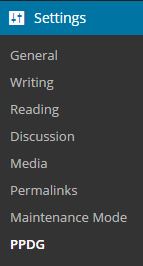
Once the plugin is installed you will need to configure some PayPal for Digital Goods specific options in the settings (Settings->PPDG).
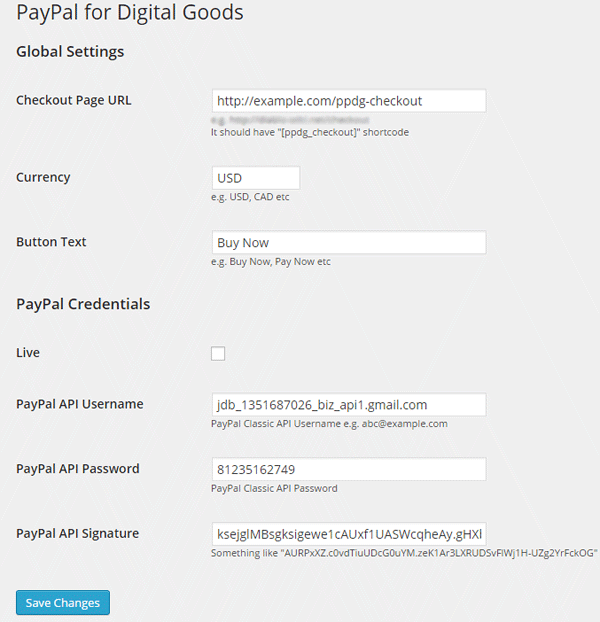
- Checkout Page URL
- PayPal Currency: Your default currency code
- Button Text: Text for the PayPal Buy button
- Live: Enable this option to process PayPal transactions in live mode (by default it will run in sandbox/test mode)
- PayPal API Username
- PayPal API Password
- PayPal API Signature
Click “Save Changes” to save your options.
Start Selling Digital Goods
Add a new post/page and enter the following shortcode to create a Buy button
[paypal_for_digital_goods item="My eBook" price="2.99" button_text="Buy Now" url="http://example.com/uploads/ebook.pdf"]
Here, item = the name of your item, price = item amount, url = the download link for this item.
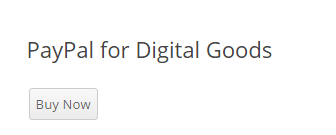
When a user clicks on the PayPal Buy Now button a payment window will automatically open where they can pay for the item.
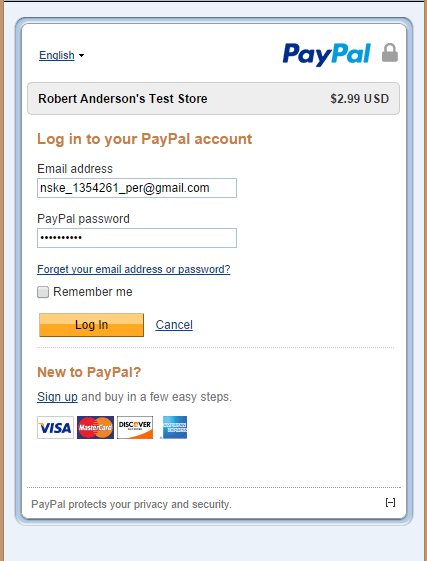
After the payment is completed the download for the media file will automatically start.
Thanks for this information. I hope I could successfully sell ebooks at wordpress via pay pal. I hope to follow the procedure on how to connect one from the other.
Thanks wordpress isell for coming up with this kind of plug in…
I’m excited to start selling ebooks online.
Thank you and God bless
Hi
the iSell plugin stopped working, a customer made a purchase and PayPal took the money however they didnt get the download link and the plugin didnt record the sale on my site.
any ideas?
thanks
Pete