WP iSell plugin allows you to create a product display box that you can show on a WordPress post/page to sell digital download.
Once you have finished this tutorial you should be able to create a product box that looks like the following:
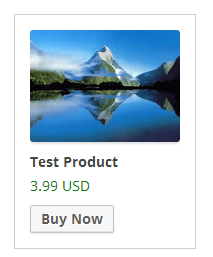
Product Download Box Configuration
1. Install the WP iSell plugin and configure its settings based on the documentation
2. While you are creating a product, specify a thumbnail URL or upload one using the uploader.
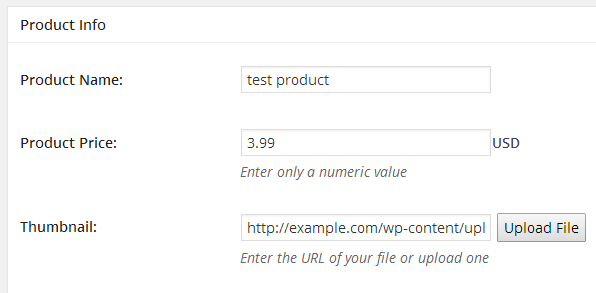
3. Enter the following shortcode in a post/page:
[wp_isell_download id="2397"]
Here, id is the Unique ID of each product that you configure in the WP iSell plugin. You can find it under Products->All Products.
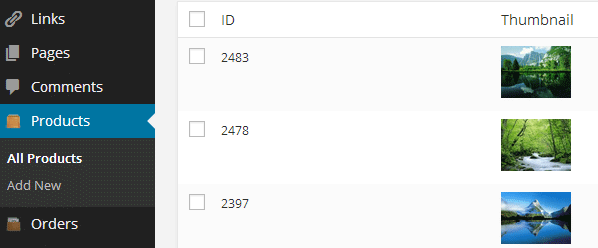
By default the button text is set to “Buy Now”. But you can choose to modify it using the “text” parameter in the shortcode. For example:
[wp_isell_download id="2397" text="Buy It Now"]